Use Keyboard & Mouse on Xbox One Without an Adapter: Step-by-Step Guide
Using a keyboard and mouse on your Xbox One can provide a more precise and comfortable gaming experience. This guide will show you how to connect these peripherals to your console without an adapter, making it as easy as possible for you to enjoy your favorite games with enhanced control.
How to Use
To use a keyboard and mouse on Xbox One without an adapter, you need to follow these steps:
-
Turn on your console and enter the Microsoft store. Then, find the “Xbox Insider Hub” app and download it.
-
After installing the app, open it and find the option to join the Xbox Insider Program. Press “Join” and accept the terms and conditions.
-
Once you’ve joined, find the option “Insider Content” and select “Xbox One Update Preview”. Then press “Join” again and choose your desired update ring (Alpha, Beta, Delta, or Omega).
-
Then, go to your system settings and check for updates. Make sure your console is running the latest software version available for your update ring.
-
Plug your USB-connected mouse and keyboard into the console’s USB ports. You can use the ports on the front or back of the console.
-
After plugging them in, the console should recognize the connected devices immediately. You can test them by opening any app that supports keyboard input, such as Microsoft Edge or YouTube.
-
To customize your mouse and keyboard settings, press the Xbox guide button and navigate to Profiles & system > Settings > Devices & connections > Mouse or Keyboard. You can adjust things like pointer speed, scroll speed, swap buttons, key repeat delay, etc.
-
To find out which games support mouse and keyboard input, you can check online resources such as Pure Xbox’s list of Xbox games with keyboard and mouse support. Some examples of compatible games are Call of Duty: Modern Warfare (and Warzone), Gears 5, Metro Exodus, Sea of Thieves, Fortnite, The Sims 4, Minecraft , and Microsoft Flight Simulator.
FAQs
Q: Can I use a Bluetooth keyboard and mouse on Xbox One? A: No, Xbox One does not support Bluetooth keyboards and mice that do not come with their own wireless USB dongle. You need to use a wired or wireless USB connection for your devices.
Q: Can I use a keyboard and mouse on any Xbox One game? A: No, not all games support keyboard and mouse input. It depends on the game developer’s choice whether to enable this feature or not. You can check online lists or forums to see which games are compatible.
Q: Can I navigate the dashboard with my mouse? A: No, unfortunately there is no mouse pointer support for getting around the UI. You can only use your mouse in apps or games that support it.
Q: Can I use keyboard shortcuts on Xbox One? A: Yes, you can use some handy keyboard shortcuts to get around faster on your console. For example:
-
Tab / Shift+Tab: Move to next element / previous element
-
Windows: Open the Xbox guide
-
Alt+F4: Close the current app
-
Ctrl+T: Open a new tab in Microsoft Edge
-
Ctrl+W: Close the current tab in Microsoft Edge
-
Ctrl+F: Find text in Microsoft Edge
-
F11: Toggle full-screen mode in Microsoft Edge
Conclusion
Using a keyboard and mouse on Xbox One without an adapter is possible with some software updates and a USB connection. This can enhance your gaming experience for certain genres or titles that support this input method. You can also use your keyboard to type faster and navigate the dashboard with some shortcuts.

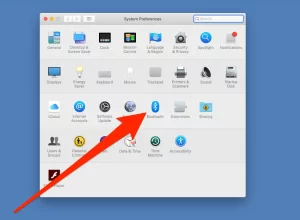








Post Comment